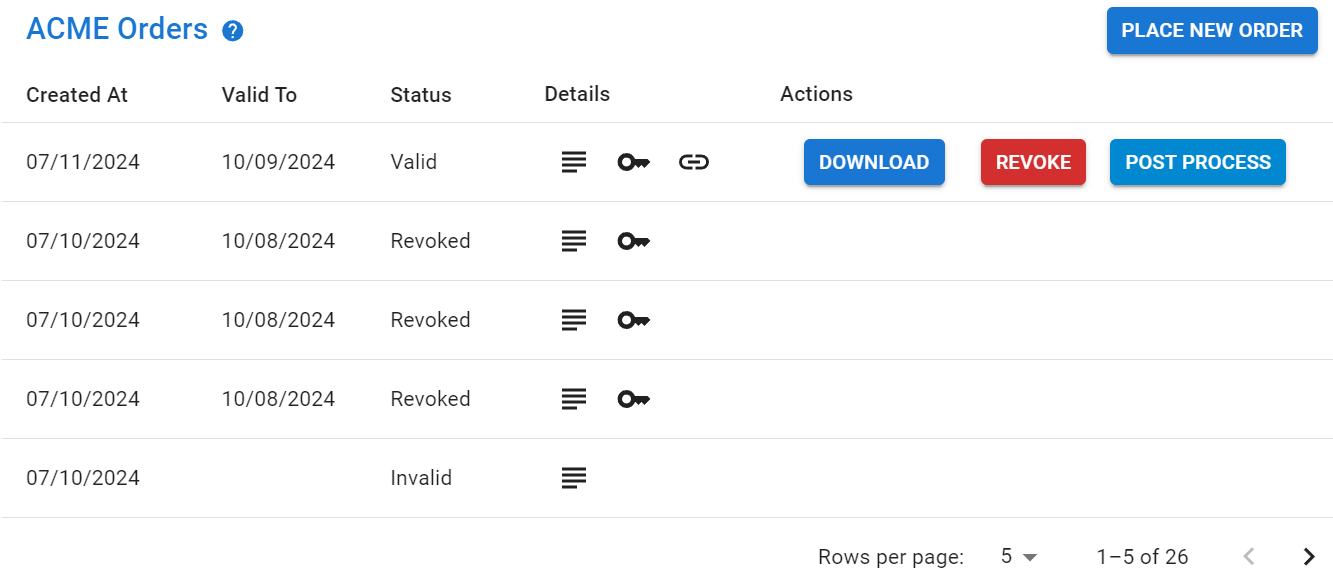Certificates
The Certificates section provides management of certificates. Certificates contain individual ACME orders grouped together. When a client retrieves a certificate, Cert Warden is designed to return the most recent valid order associated with that certificate.
View All
The initial page for Certificates is a list of all of the certificates on the server.
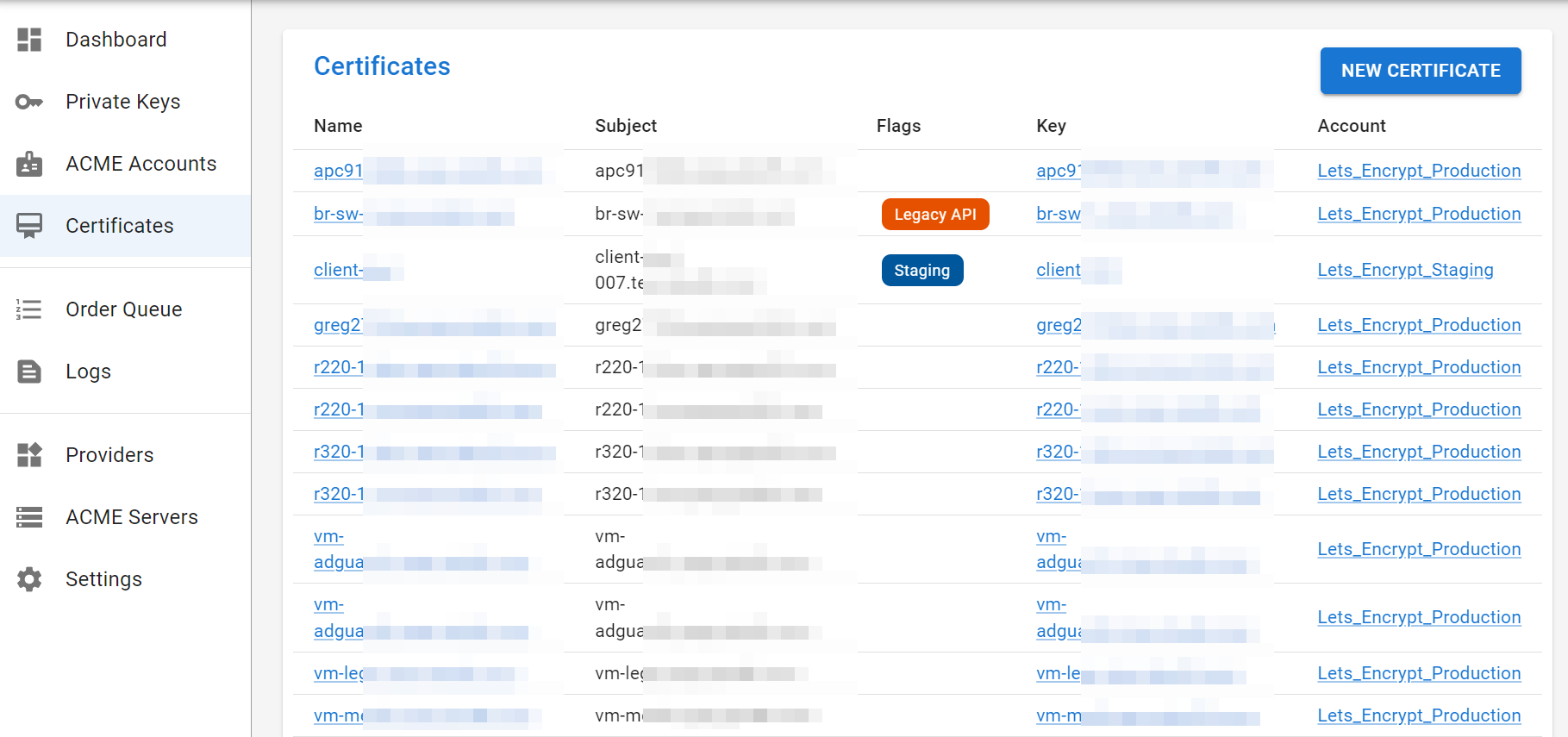
New Certificate
New Certificate is used to create a certificate.
Name, ACME Account, Private Key, and Subject are all mandatory and self-explanatory. Additional SANs can also be specified. Subject and SANs both also support wildcards.
To avoid having to manually create a private key for each certificate,
there is an option to select Generate New Key which will generate
a new key with the specified algorithm and will give the key the same
name as the certificate.
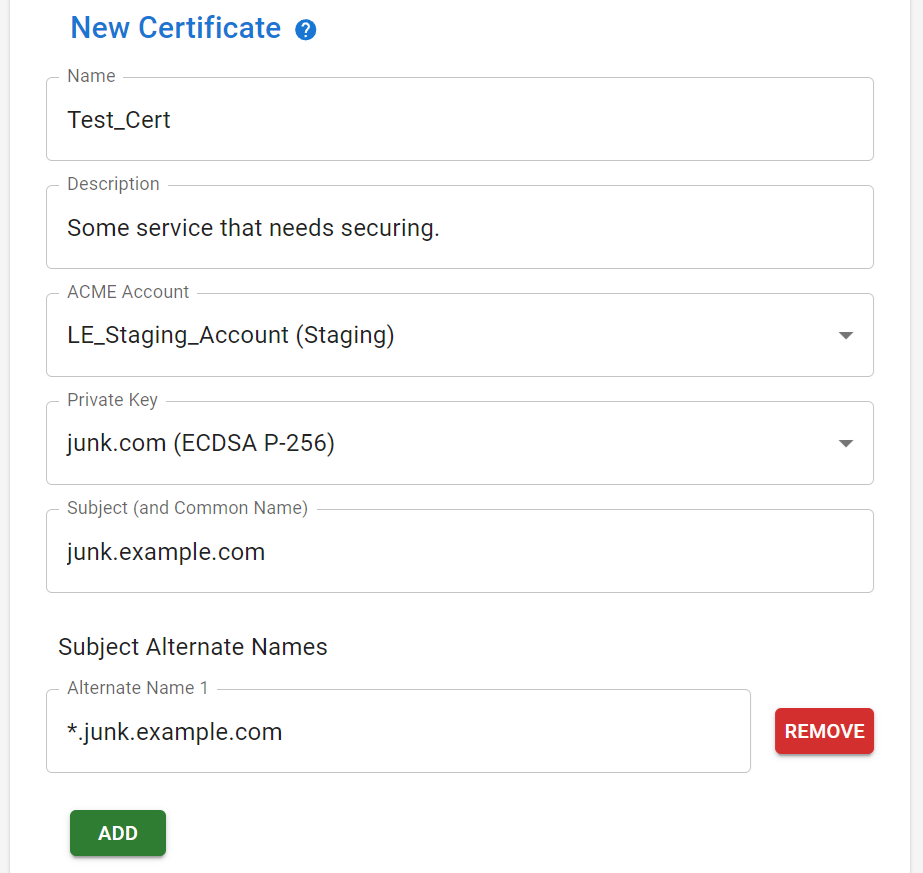
The Post Processing contains actions the Cert Warden server can perform after
each issuance or renewal of a certificate. More information on these options
can be found under Cert Warden Client and
Post Processing Script / Binary.
CSR Fields contains other fields that can be customized for the CSR that
is sent to the ACME Provider. However, these fields seem to generally be
ignored by providers.
Edit Certificate
The Edit Certificate page is generally the same as the add page, with the addition of a few things.
Allow API Key via URL (for Legacy Clients) permits the specification of the
API Key in the URL of the API call. This is only for clients that do not
support setting the API Key in a header (which is the 'proper' way to
authenticate). This method is discouraged unless absolutely necessary as it
is generally easier to leak the API key by mistake.
CSR Fields
CSR Fields allow modification of the CSR that is generated and sent to the ACME Server. By default, only the common name, subject alternate names, and public key information are sent in the CSR.
ACME Servers may choose to ignore all or some of the additional or modified information that is provided in the CSR. Including items that the ACME Server chooses to discard may not result in an error. If you're using custom CSR settings you should confirm the resulting certificates actually match your expectation before deploying them into production.
Preferred Root Cert's Common Name is not technically something that is a
part of the CSR but it impacts the certificate chain that Cert Warden
downloads, so I included the option here. This field behaves the same way
Certbot's --preferred-chain option does. That is, you can specify the
Common Name of the root certificate you want. As an example, Let's Encrypt
offers a shorter intermediate certificate for EC keys but does not default
to it as to maximize compatibility. If you want this shorter chain, you
would set ISRG Root X2 in this field. In the event the specified root CN
is not returned by the ACME server, Cert Warden will download the default
certificate (instead of failing) and log a Warn message.
Country, State, City, Organization, and Organizational Unit are all
self explanatory.
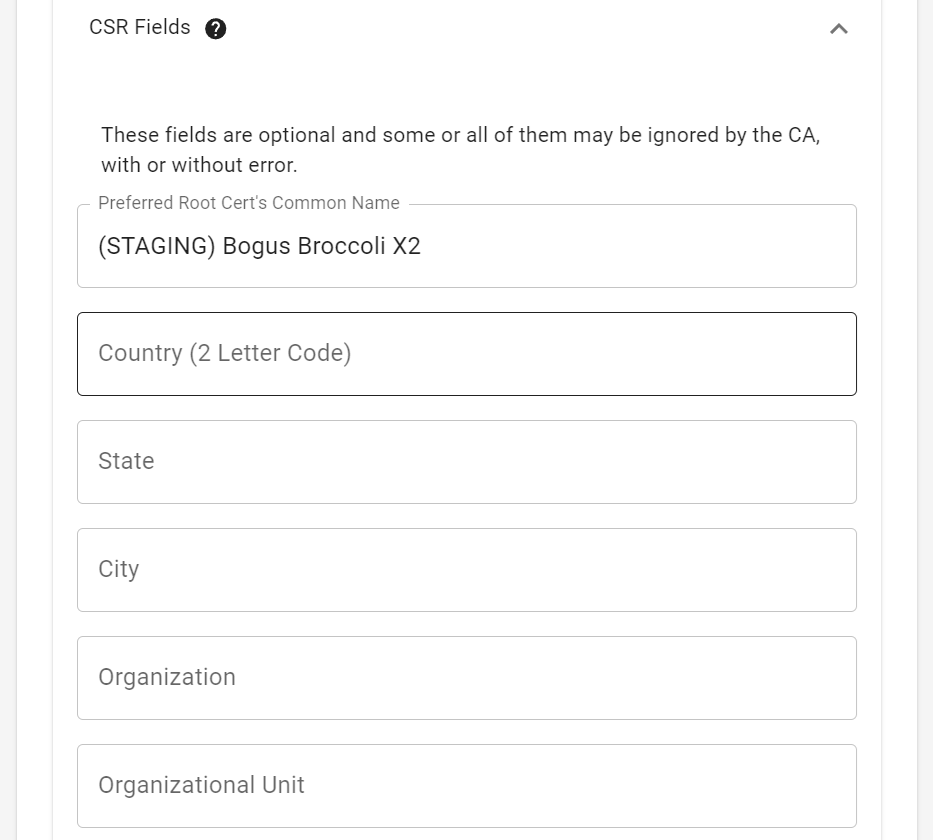
The Extra Extensions section allows specifying additional Extensions to
include in the CSR.
Description- A human readable description that is NOT sent as part of the CSR. It is only shown in Cert Warden as a helpful note.OID- The dot notation form of the OID for the extension.Hex Bytes Value- The value of the extension, encoded into a hex string. As an example, the OCSP Must Staple value is30:03:02:01:05. The value can be specified without a separator, with a:separator between each byte or with a space separator between each byte.Critical- If checked, specifies the extension is critical.
The Add Must Staple button automatically adds the OCSP Must Staple extension
with the appropriate value.
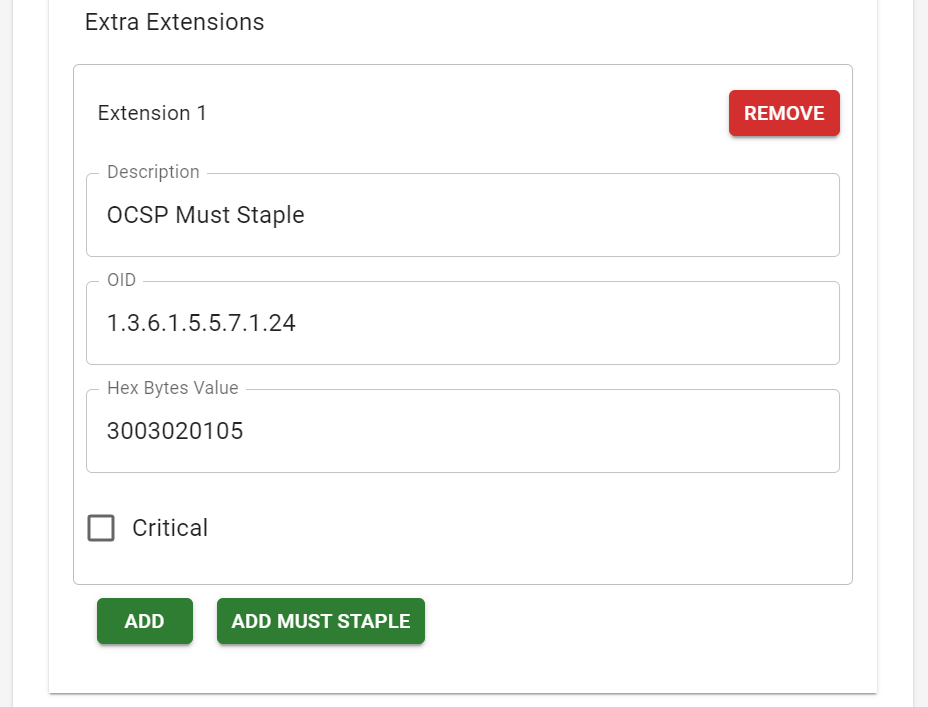
ACME Orders
The ACME Orders section of the certificate edit screen shows the order history for the specific certificate, as well as information about those orders.
After the intitial certificate is created, you must manually click the
Place New Order button to request the initial certificate. Once the initial
order is created and valid, future orders will automatically be placed in
accord with the expiration threshold that is configured.
Details
List Icon- Hovering over the list icon will show the DNS identifiers associated with that specific order.Key Icon- Once an order is finalized, the key icon will appear. Hovering will show the key name that was used to finalize that order. Clicking the key icon will take you to that key's edit key page.Link Icon- Once a certificate has been finalized and downloaded by Cert Warden the link icon will appear. Hovering over the link icon shows the Common Name of the root certificate for the order.
The data underlying the Link Icon was not always available in Cert Warden.
Orders that were downloaded prior to Cert Warden version 0.22.0 will NOT have
the key icon. This is normal and will not negatively impact performance, you
just won't be able to easily see the root CN.
Actions
Download- Only available onValidorders.Revoke- Only available onValidorders.Post Process- Only available onValidorders and if the certificate is configured for some post processing action. This option is useful to test post processing without having to repeatedly place new orders.